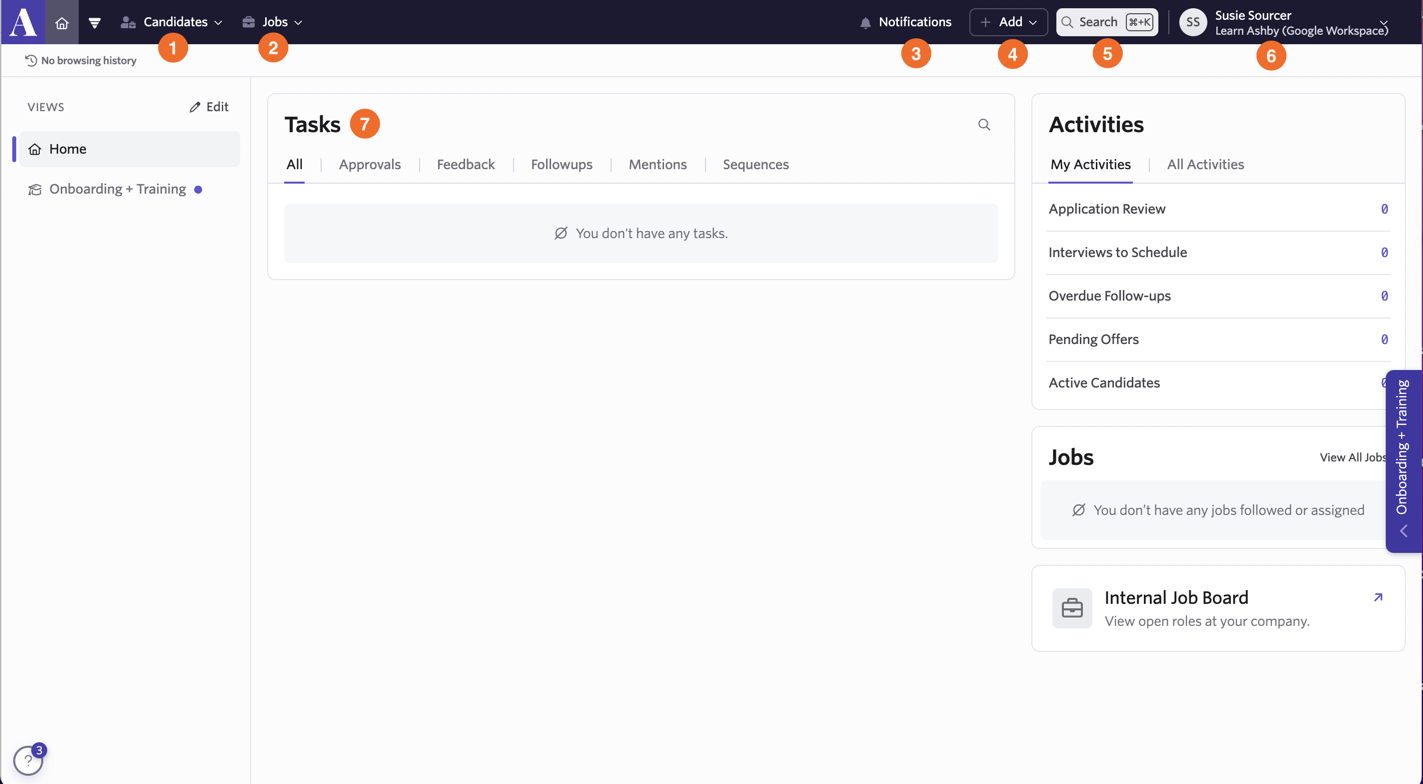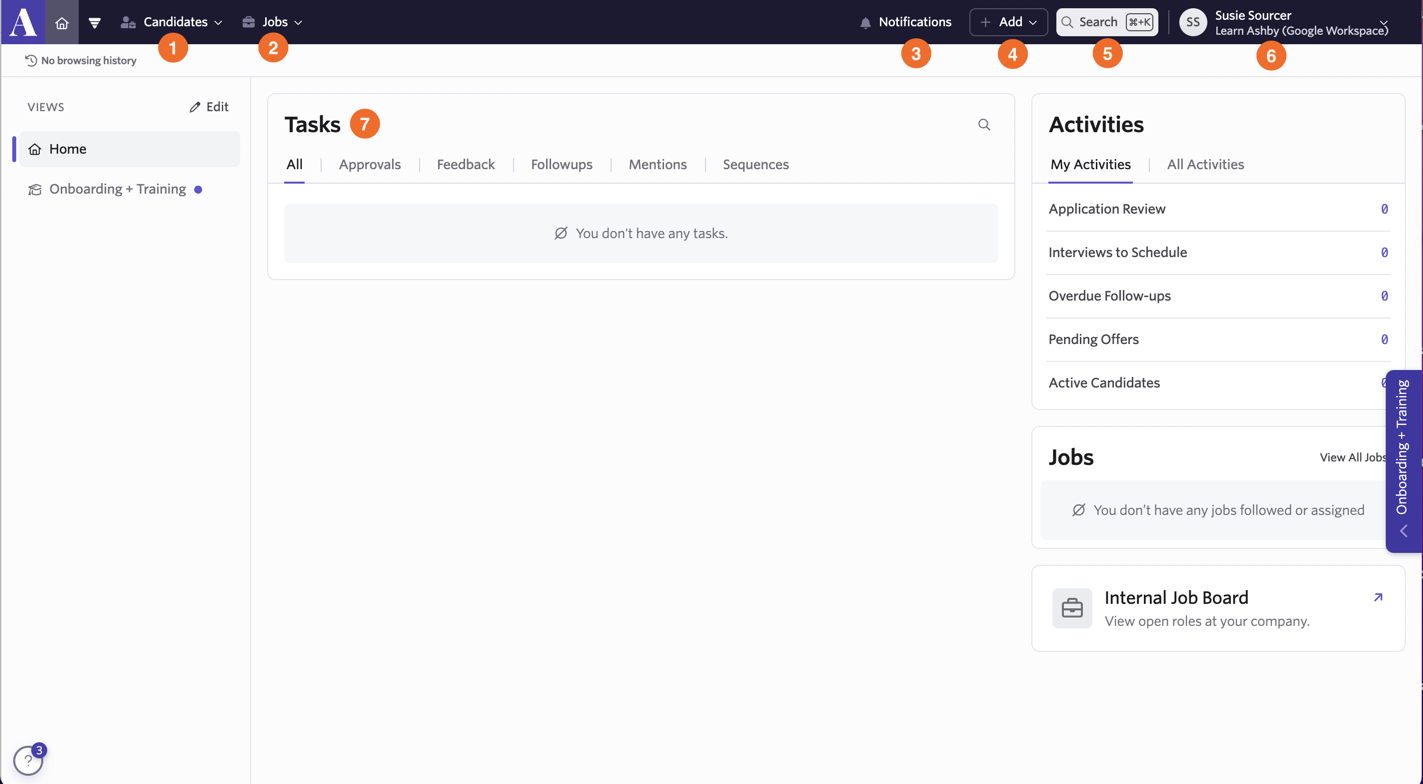<aside>
💡 This guide covers how agency users can use Ashby to submit and track candidates. Review this guide for instructions on how to set up Agencies and add agency users.
</aside>
Section overview:
Agencies Overview
The Agencies feature allows you to submit candidates directly to jobs, leave notes on their profiles, and their progress.
https://www.loom.com/share/19f538812bc74a45b04acbc9987f4d65?sid=026581fc-f323-4cc9-997e-32ed01a65630
Navigation
Once your Agency is set up within Ashby, you'll be able to sign in to Ashby here: https://app.ashbyhq.com/signin. You can sign in using Google or Microsoft Sign In, or the Magic Link option.
Once logged in, you'll land on your home screen where you can access the key features of Ashby you'll need to add and track candidates.
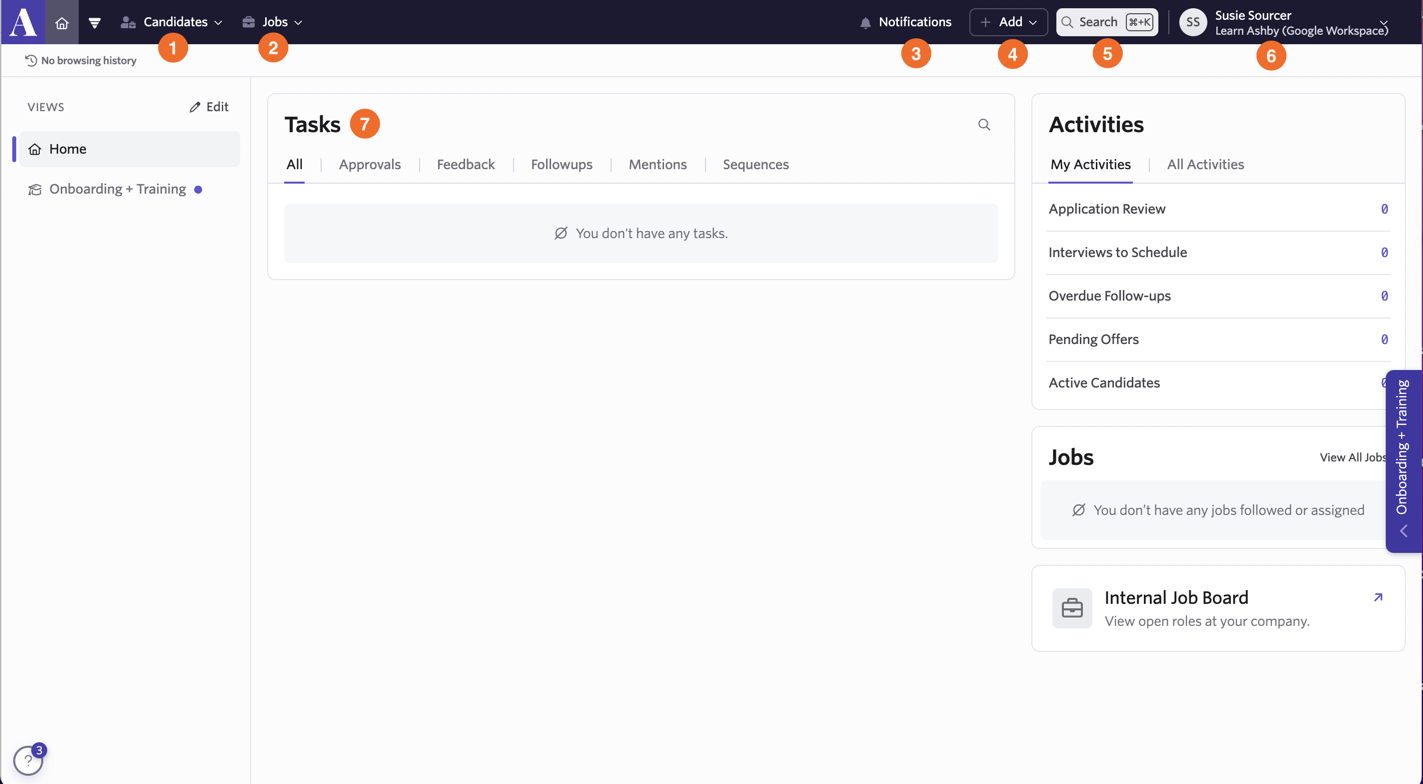
This screenshot highlights seven key areas of the home page:
- Candidates - in the candidates dropdown you'll have access to the Candidate Pipeline and Candidate Search features. The candidate pipeline shows the stages your candidates are in, candidate search allows you to filter for candidates using basic or advanced filters.
- Jobs - in the jobs dropdown you'll have access to the Jobs Dashboard. The Jobs Dashboard gives you a high-level view of the number of candidates in each pipeline stage by the job.
- Notifications - view your notifications within Ashby here.
- Add - the +Add button allows you to manually add a candidate to a job.
- Search - use Command + K or CRTL + K to ****search for candidates and jobs you have access to.
- Personal Settings - update your avatar, timezone, notification settings, and more.
- Tasks - when you're @mentioned in notes on candidate profiles, you'll see tasks where you can reply to the @mentions.
Add Candidates using the + Add button