
<aside> 💡 This document reviews how to enable direct links into your Greenhouse instance by making sure your Greenhouse subdomain is configured correctly.
</aside>
Section overview:
Your Greenhouse integration configuration can be found in your admin section by navigating to *Admin > Integrations > Greenhouse.* To complete your initial Greenhouse integration setup you will need to

First, you should create a Greenhouse API Key. You can do that yourself through the admin section in Greenhouse. These are the steps:
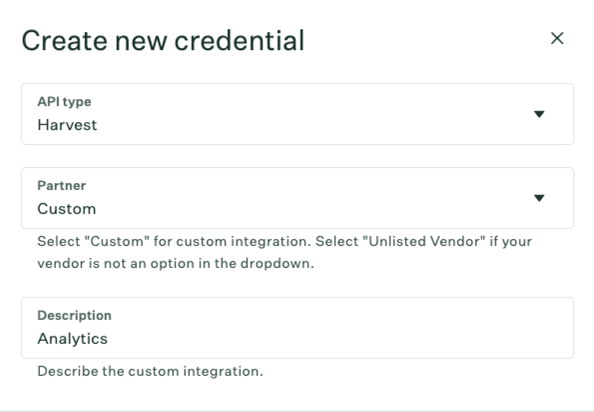
Once you have created your API key you can add it to Ashby: