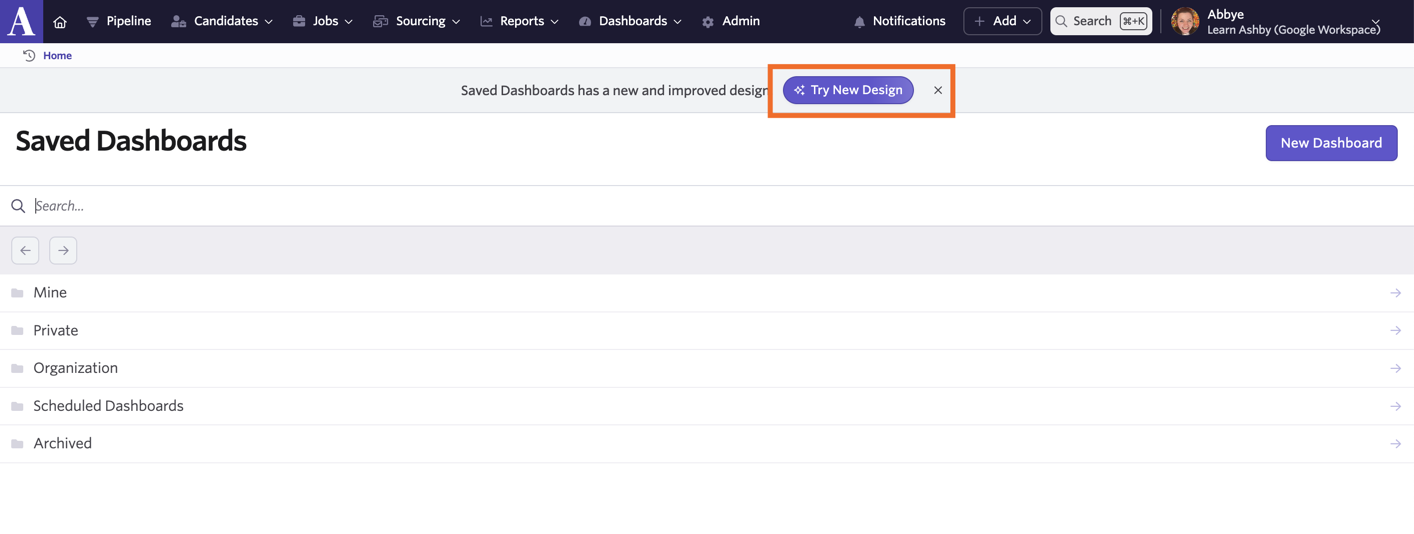
<aside> 💡
If you have a large number of saved reports and dashboards, our new layout will allow you to filter and locate your saved content easily.
</aside>
When navigating to Reports > Saved Reports or Dashboards > Saved Dashboards, you’ll now see an option to switch to a new design that will allow you to filter, create saved views and search for specific reports or dashboards by title. If you’d like, you can also create topics to group your reports by.
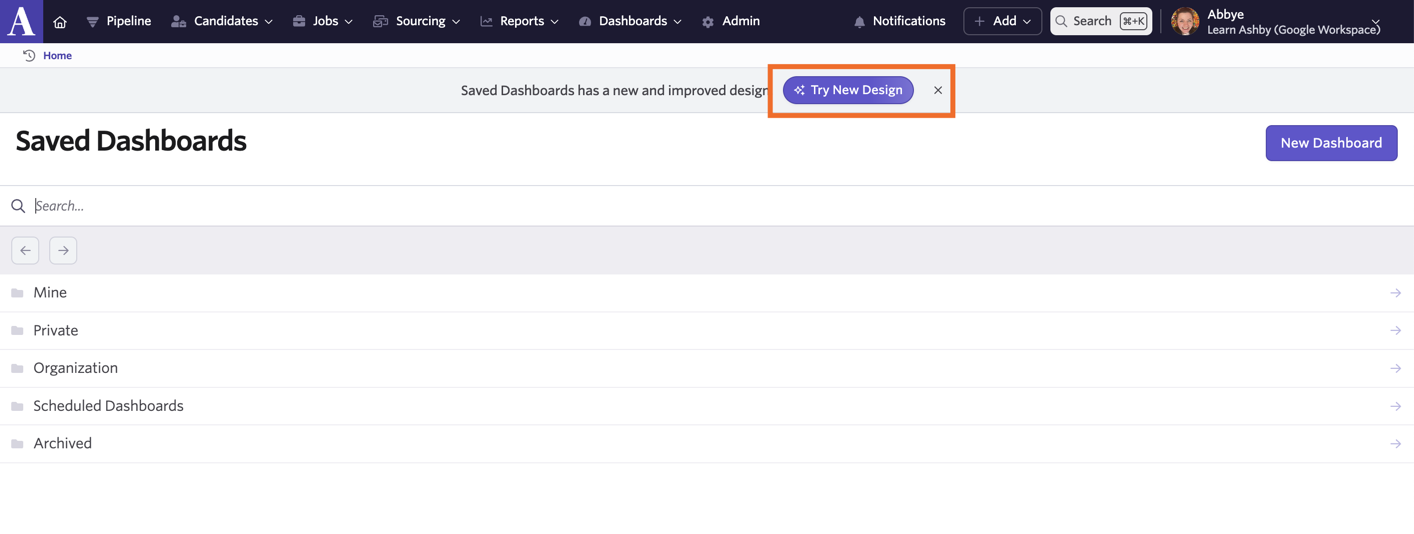
Using the new saved content design, you’ll be able to jump between saved reports, recruiting plans and dashboards with ease using the Reports, Recruiting Plans and Dashboard tabs.
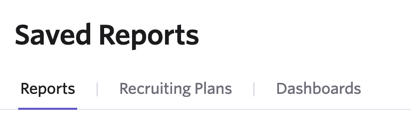
Reports: View all saved reports that you have access to. The table will list the title of the report, when the report was last updated, any dashboards the report has been added to and the author. Click New Report to create a new report from this view.
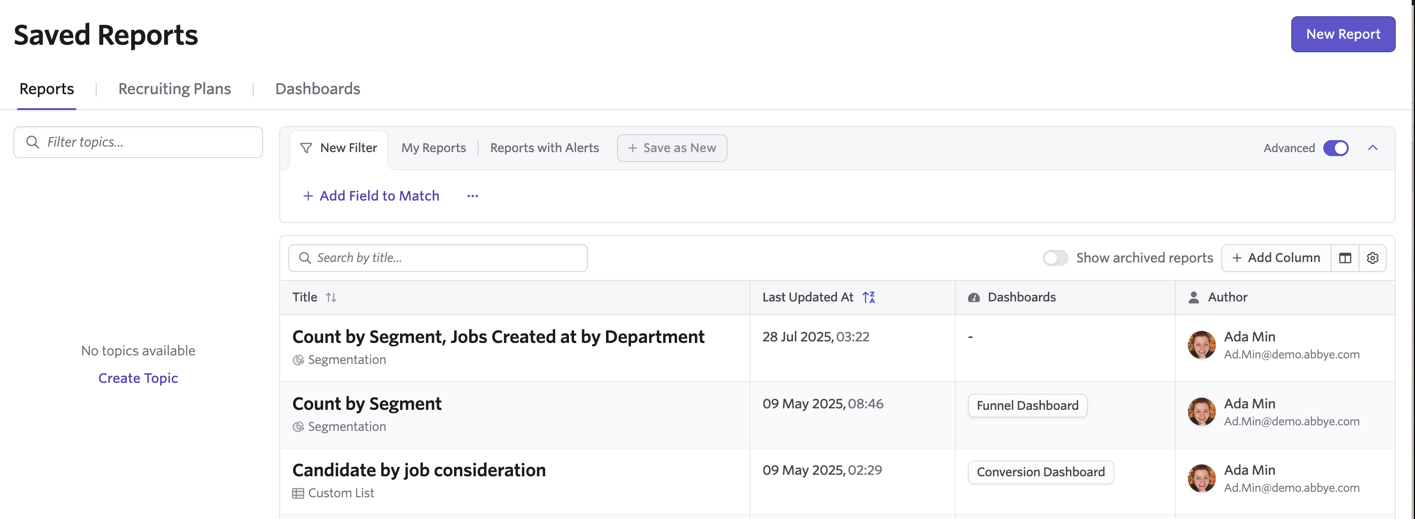
Recruiting Plans: View all Recruiting Plan reports here. More on these at Recruiting Planner. By default the table will list the recruiting plan title, when it was last updated, any topics and dashboard the plan is linked to and the author of the recruiting plan report. Click New Recruiting Plan to create a new recruiting plan report from this view.
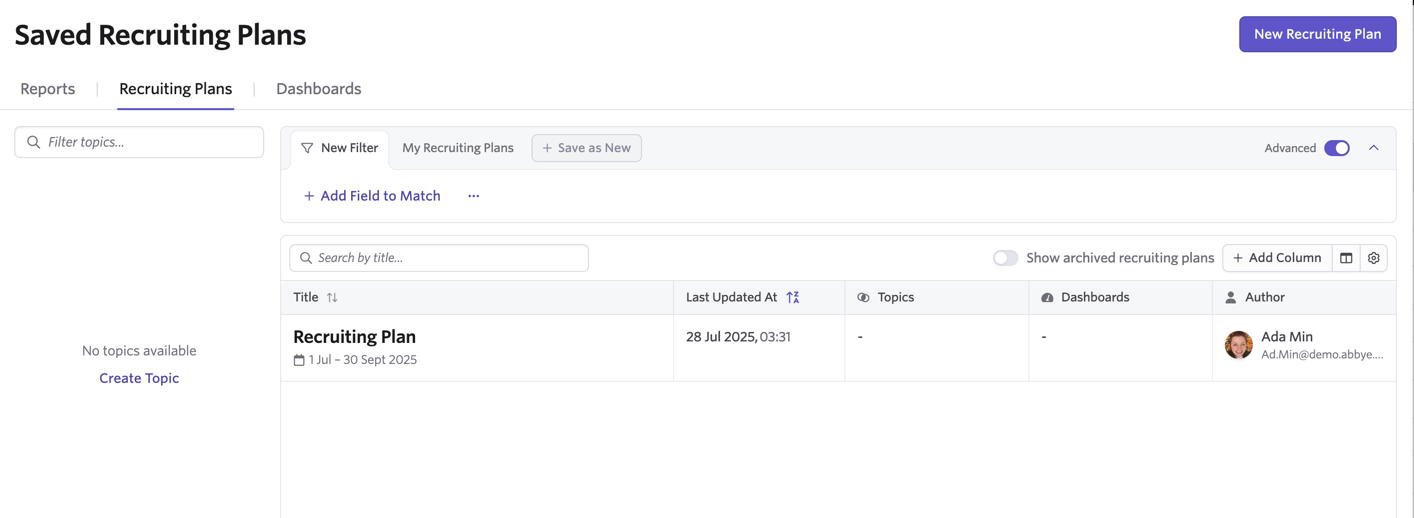
Dashboards: View all of the dashboards you have access to here. By default the table will list the dashboard title, when the dashboard was last updated and the author. Click New Dashboard to create a new dashboard from this view.
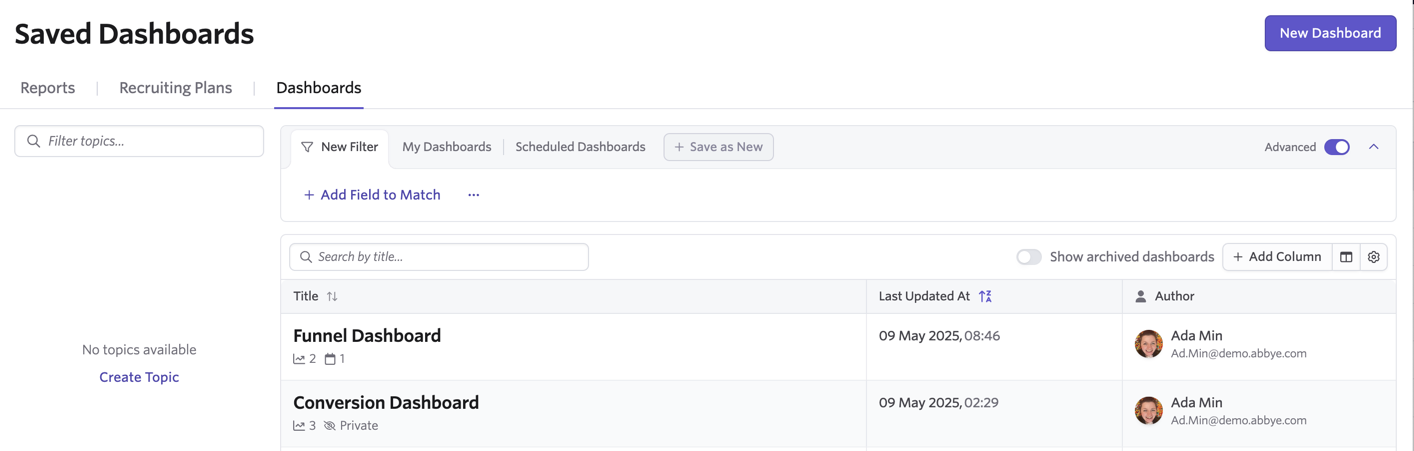
<aside> 💡
If you’d like to add additional columns of data to your tables, click the Add Column button. You will then be able to select additional fields to add to the table display.
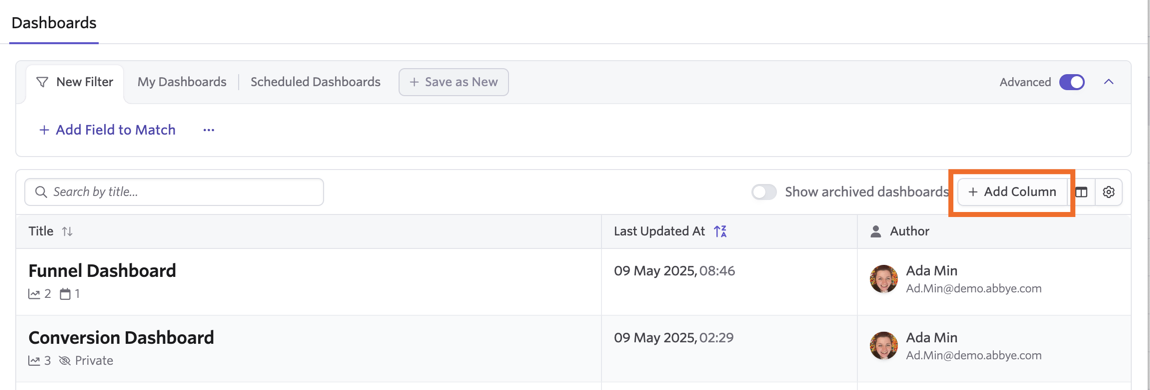
To hide columns already on display, click the button with the column image and switch off the fields that you’d like to hide.
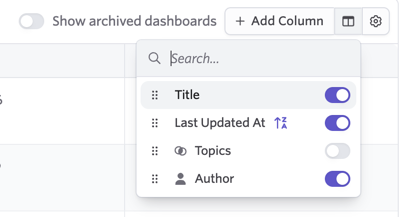
</aside>
You can now add filters and create views for your saved content to quickly find the data you need. Both basic and advanced filtering options are available.
Basic Filtering
If you have the Advanced toggle off when filtering your saved content, you can add a filter by clicking + Filter.
