
<aside> 💡 This will require assistance from a Zoom Admin.
</aside>
Ashby's Zoom integration allows you to add Zoom links when scheduling interviews from within Ashby. For setup, you only need to enable the integration in Ashby, we'll come back to review the rest later.
Section Overview:
https://www.loom.com/share/5c7ea3c3313e46a28ec439d6e91b5c93
As an Organization Admin user, navigate to Admin > Integrations > Integrations > Zoom, then click Add to Zoom. You'll be prompted to login via SSO using Zoom Admin credentials.
After successfully completing the authentication process, the page will display a message confirming that you have successfully installed the integration.
You’ll also see a couple of checkboxes once the integration has been activated:
Use passcode on meetings? If you choose to leave this checkbox unchecked, then a Zoom meeting with a waiting room will be generated instead.
Disable Zoom Event Access? When enabled, users will not be able to see scheduled Zoom meetings in Quick Schedule (please note this is not commonly used).


If you have multiple potential interviewers for an interview (for example, three interviewers that could take one interviewer slot on your panel), you can now auto-select a Zoom host based on the interviewer selected, rather than specifying a Zoom host for the interview.
This means that when the interview is scheduled, Ashby will select the Zoom account for the user who will actually participate in the interview and set them as the host, as opposed to having to decide on one specific host ahead of time. Please ensure that all interviewers have a Zoom user account in your company Zoom account so they are included in the host list.
<aside> 💡
Please note: the dynamic Zoom hosts feature is only currently available for single-event interviews. For multi-event interviews, a Zoom host would need to be specified using the Manual option ****If users with a basic Zoom license are selected as Zoom hosts, then the Zoom time constraints (40 minutes max per meeting) will be applied.
</aside>
Setting up Dynamic Zoom Hosts for a Schedule Interview Activity
On the Communications tab of your schedule interview activity, when you set Zoom as the location type in the Location dropdown, you will see Auto and Manual options that you can toggle between.
Select Auto to allow Ashby to pick the host based on the Zoom users in the list. The Zoom users are pulled based on interviewer profiles in Ashby matching those of the users in the Zoom account.
When the candidate schedules their meeting via a direct booking link, the Zoom host will be determined based on the interviewer the interview is assigned to, so long as the interviewer is an active Zoom user in the connected Zoom account.
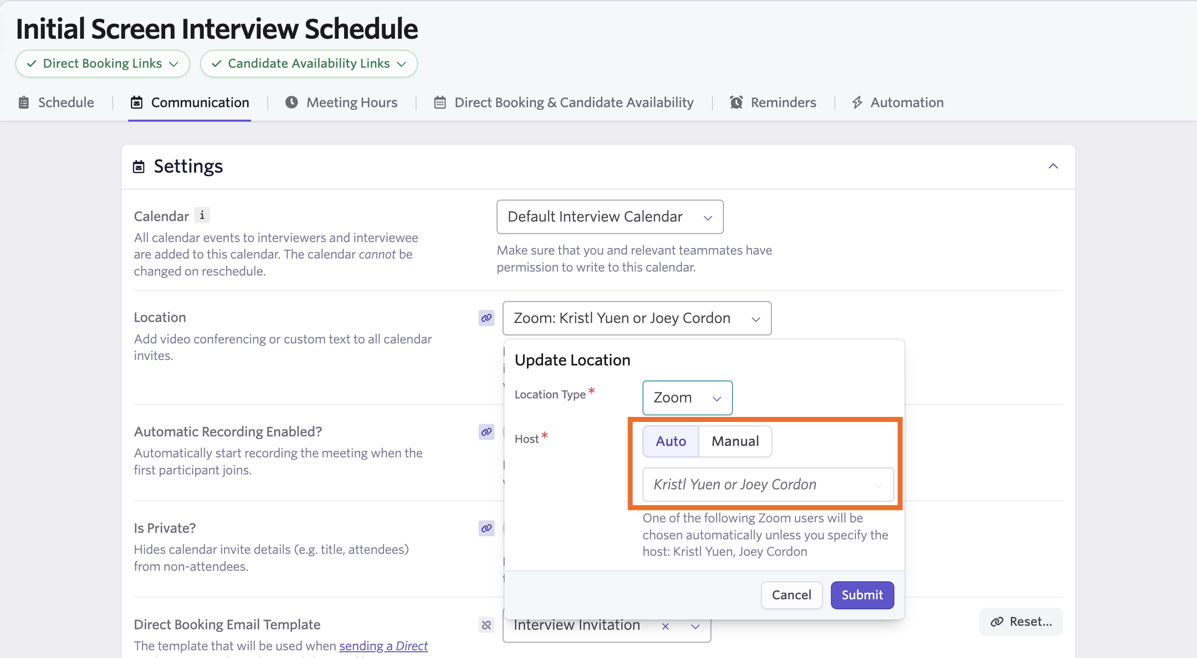
If you’d like to specify a certain host, click Manual and select the user from the dropdown list of Zoom users.
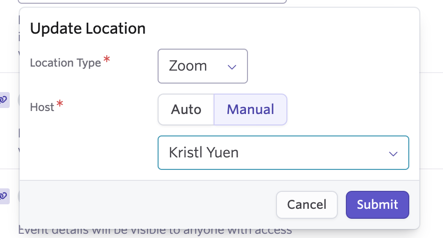
Setting up Dynamic Zoom hosts for Manual Schedule
When manually scheduling interviews, you can also set dynamic Zoom hosts if needed by clicking the Auto option within the Invite Settings of the Communications tab.
When determining the interviewers on your schedule, the interviewer in the first interview slot will be selected as the Zoom host on the Communications tab. You can remove or change the interviewer to adjust the zoom host selected.
If you’d like to select a host from the drop-down, click Manual, then specify the Zoom host.
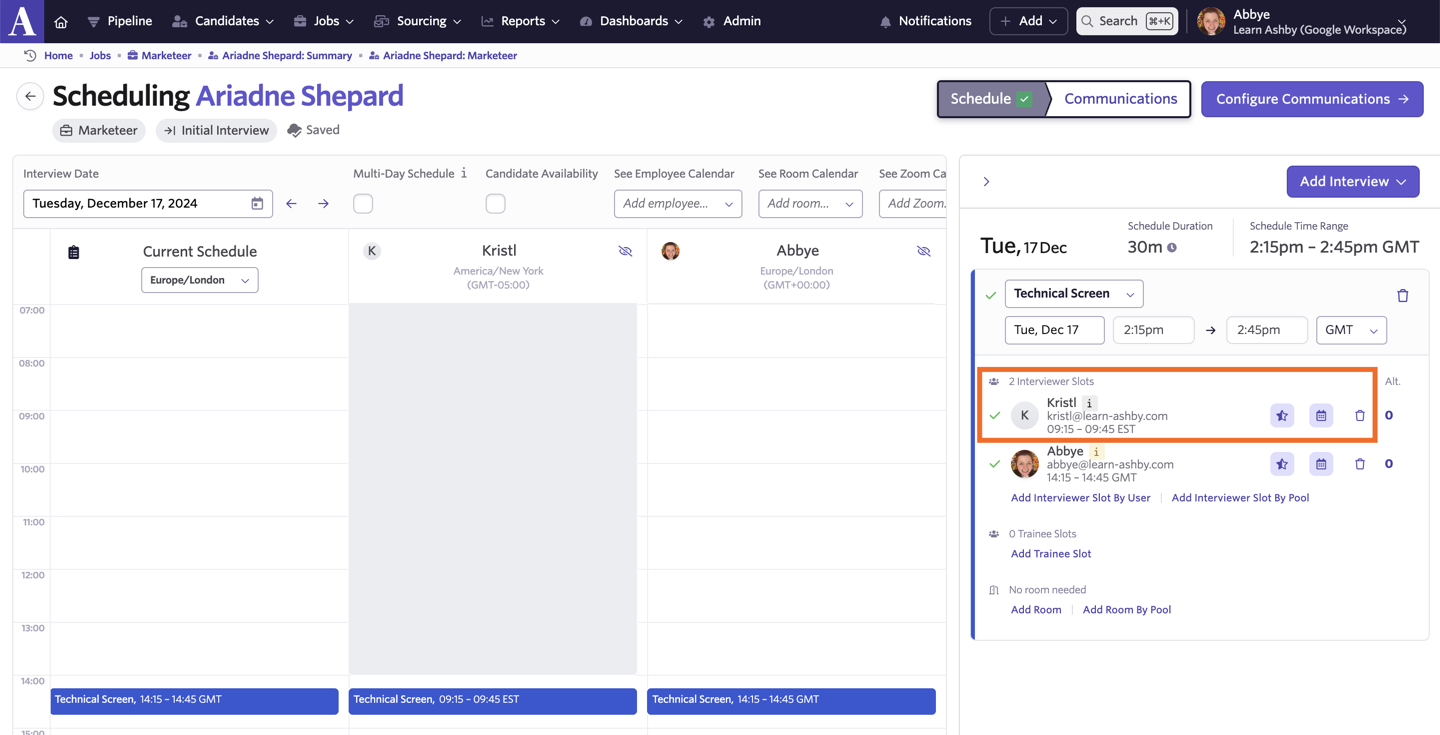
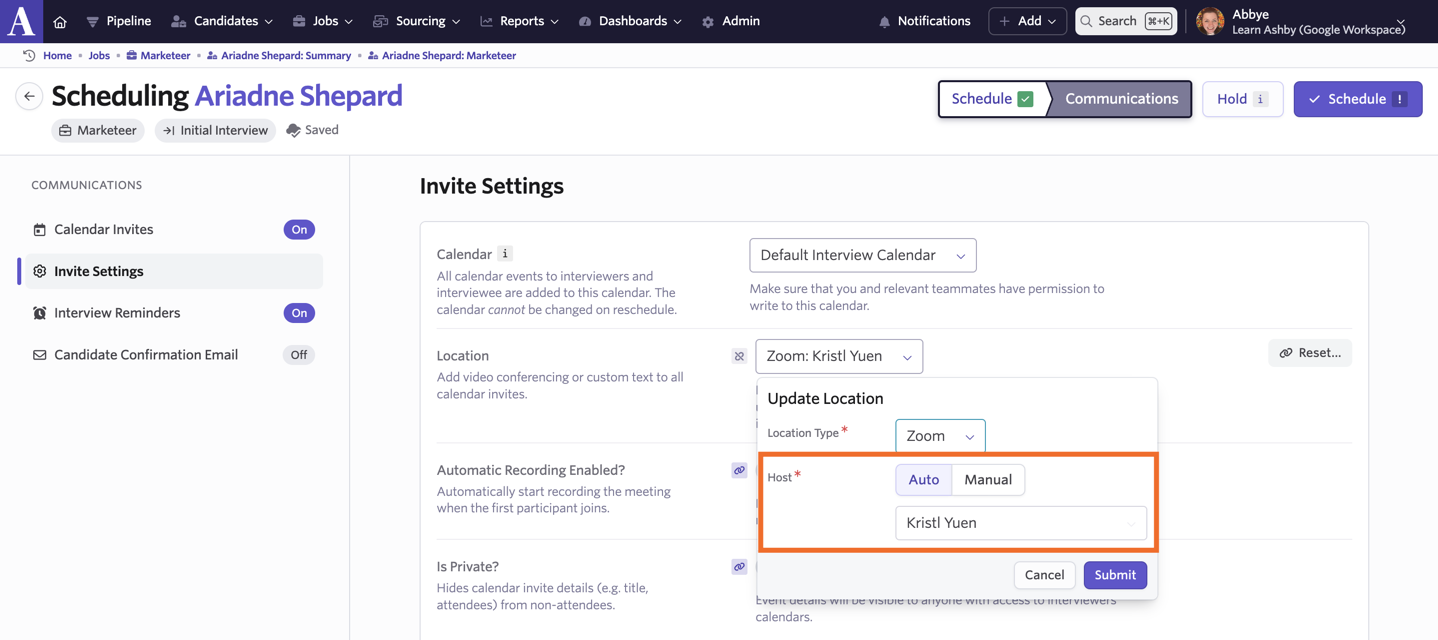
To uninstall Ashby from your Zoom instance you'll need to login to Zoom, then navigate to the Zoom App Marketplace. Click Manage > Installed Apps or search for the Ashby app. Click the Ashby app, then Uninstall.